 |
|
|
AcroPDF Convert your documents to Adobe PDF format |
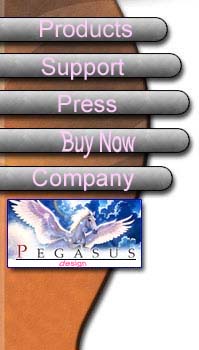
|
Using AcroPDF - Free PDF Writer for personal and non-commercial use only
|
Cross-selling Product
Listing Split and merge PDF files. Encrypt and decrypt PDF files. Fill out PDF form fields. Add page numbers to PDF files. Control PDF startup options. 60+ languages PDF Creator
Convert PDF to RTF, TXT, HTML |
|
|
PDF Page Setup
It is important to setup up PDF page properties before you create a PDF. The default PDF paper size is A4, however, sometimes you are required to generate Letter size, Legal size, A3 size, A5 size PDF document, so you should set the correct paper size. You can even define custom paper size and adjust paper orientation for your PDF documents. Paper Size: Define the actual paper size. You may also define custom paper size. Unit: The unit of measurement, including inches, millimeters and points. Orientation/Order: Portrait or Landscape. Resolution: the dpi (dot per inch) level. Scaling: how PDF document is scaled. Compress Graphics in PDF: AcroPDF provides several image compression algorithms to compress all images/pictures that are to be included in PDF files. Image compression make it possible to reduce the actual size of the output PDF files greatly. Convert bitmap images to EPS format first: EPS format will enhance the quality of images in PDF document greatly. Therefore, if bitmap images in the original document could be converted into EPS format, and then inserted into PDF document, you will get a better PDF. Defined Paper Size: Letter 215.9"x279.4" Other Paper Size can be defined in such measuring units as inch, millimeter or point in "Custom Paper Size" |
Fonts Embedding
Fonts embedding is required for many purpose. If you want to create a PDF document that will be shown to your clients and you are not sure whether a certain font has been installed on your clients' computers, you should embed fonts into your PDF document. So that the document will be opened and shown on other computers keeping the format and fonts unchanged. Fonts Embedding is most useful for creating PDF files from documents with Eastern or Asian language characters presented. After the embedding, all blanks and question marks will disappear, and the correct characters will show up. Choose the fonts that you wish to embed into your generated PDF. Unicode, True type fonts are all supported. The left window shows all the fonts currently installed on your system. The right window shows the selected fonts that you wish to embed into generated PDF. If you just can't decide what fonts are necessary to be embedded into a PDF file, please enable the option "Automatically detect and send fonts to PDF document". For languages such as French, German, Italian, where accentuated letters are frequently used, you will to embed fonts such as "Arial Italino", "Timers New Roman Gras" etc. to make sure that your document will be generated and displayed correctly. Additional Information: If you find your document is converted to PDF with weird output, or slanted images, incorrect font, you may try Bureausoft "Business PDF Writer" product, If you wish to specify
the startup option of a PDF file, i.e. the layout of a PDF file, you may
consider Bureausoft PDF Layout, |
||
|
Document Information
Each PDF document has a document summary part, which can be seen when opened and viewed with Adobe Acrobat Reader. Summary includes Title These will be integrated into the generated PDF. The information in the Summary section will be extracted by search engine crawlers to index their databases. Additional Information: If you wish to edit the document properties such as title, subject, author and keywords information of an existing PDF file, you may download and use the 100% freeware - "PDF Info", |
PDF Compatibility
PDF Compatibility is key to PDF creation, which decides whether your created PDF file can be opened by Adobe Acrobat Reader software. Different versions of Adobe Acrobat Reader support different PDF standard. Compatibility is often stressed by publisher and publishing institutions. PDF Standard Adobe
Acrobat
Reader For example, PDF v1.4 standard PDF can be handled by Adobe Acrobat Reader 5.x and 6.x, however, there might be problems for Adobe Acrobat Reader 4.x to open and display it correctly. Either PDF v1.4 or PDF v1.3 can be selected. Other PDF standards are less commonly used. If you wish to support the latest Adobe Acrobat Reader 6.x, please check the option "Output Adobe Acrobat 6.x compatible PDF document".
|
||
|
PDF Automatic Output
AcroPDF offers the Automatic Output feature for software developers to export their data, report, document to PDF files. You may check "Enable automatic output feature and disable the Save As dialog " and specify the output path i.e. the folder name. The name of the created PDF file is always the same with the title of the printing job. If the printing job has no title, then the file name will be the name of the Windows application which sent the job to AcroPDF. Software developers or programmers might probably be interested with Automatic Output feature, they will get more programming information in Developer Information section of this manual.
|
PDF Security and Encryption
PDF Encryption enables PDF content protection with passwords. The Key Length of encryption can either be 40-bits or 128-bits. Owner can read and write PDF document, including making changes, while user can only read PDF document. PDF Security enables PDF content to be accessed with predefined rules. You may permit PDF document to be modified, copied, converted, commented, printed, signed, filled, accessed and assembled. Additional Information: If you wish to edit the security options of an existing PDF file, you may try the product "PDF Encrypt & Decrypt", |
||
| Splitting and Merging PDF files The Split & Merge feature is only available in the AcroPDF full version. In the freeware version, this feature is not available. In the full version, you will get a utility named "PDF Split & Merge", which is a feature-rich and easy-to-use handy tool to split and merge PDF files or selected pages from one or more files into a PDF document. "PDF Split & Merge" is a licensed product from Bureausoft Corporation, for more information on this product, visit their web site, https://www.bureausoft.com/products.html
|
|||
|
© Copyright AcroPDF Systems Inc.
1995-2025 All Rights Reserved. |
|||